Fixing The AOL IMAP Not Working Issues On Your System
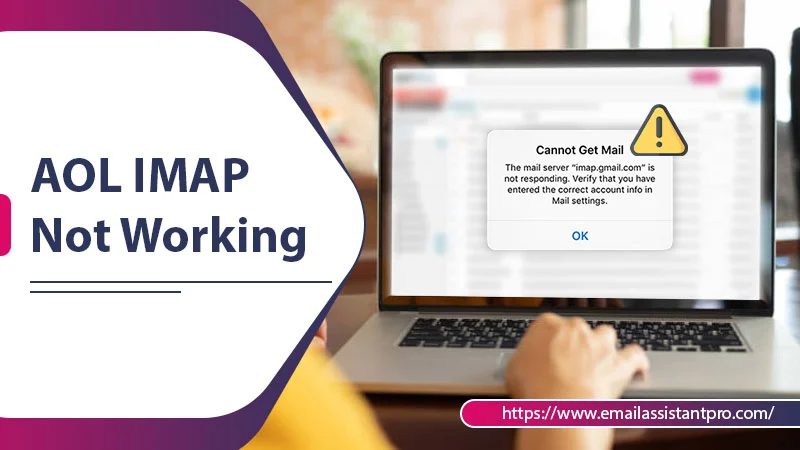
AOL mail is a leader in the emailing industry. The application has been consistent performance-wise, and also feature-rich. This leads to a huge spike in the number of users. So when the AOL IMAP, not working issue comes to light, it leads to a huge uproar.
This especially comes from those who have important tasks dependent on email. In this blog, we cover the various ways by which you can fix this issue.
Let us start by exploring the reasons behind it.
Understanding AOL IMAP Settings
The IMAP settings ensure that your email data is present on the service provider’s server. This allows you to access all your emails from any device you log in to. Also, it is pretty fast and effective, especially keeping in mind the recent developments
So if you see the IMAP AOL com not responding, it is because the data is unable to load. It happens especially when you are trying to fetch new emails and data. Why does it happen? Let’s find out.
Also Read: AOL Mail Not Syncing
Reasons Behind AOL Mail IMAP Not Working
AOL is a subsidiary of Yahoo, which is a pretty big name in the cyber world. So the faithful user base expects a high level of service. Let us explore the reasons behind IMAP AOL not working.
- There is some issue with internet connectivity in your system.
- Another possibility is that the login credentials are incorrect. This happens when using email with a client.
- There can also be an issue with the IMAP settings for which imap.aol.com is not responding.
- If there is multi-factor authentication, then it might lead to AOL IMAP not working.
- It is also possible that the security software present on your system leads to the IMAP AOL not responding.
- A basic reason can be that the IMAP server is down.
Now that you are aware of the reason behind your issues with IMAP, we can proceed to fix the issue. Let us move to the main section of the blog.
How To Resolve AOL IMAP Not Working Issues
First, we provide you with the manual ways to bypass the issue of AOL IMAP not working. We move from the easiest to technical, so proceed accordingly.
1. Change Account Password
- First, you need to log in to your account. For this, you need your old credentials.
- After that, click on the Options button. It is present just below the name.
- From there, you need to opt for Account Info. In the next window, you will have to choose Account Security.
- Here you will have to go to the Password section and choose Change Password.
- Finally, enter the new strong password and then click on Continue.
- After that, you need to ensure that you log in to your emailing client using the same.
2. Configuring IMAP Settings
There are a few instances where Outlook and Windows Mail ask you to enter certain details. These include IMAP and SMTP server settings. Now we will provide the credentials that your need to verify:
- For Incoming Mail, the IMAP server will be imap.aol.com. The Port will be 993. Security will be set to SSL.
- Settings for the Outgoing Mail SMTP server will be smtp.aol.com. Port shall reflect 465, and security will be SSL.
3. Reset AOL In The Outlook App
To finish off the issue of AOL IMAP Not Working, the simplest technique is a reset. This involves removing and then adding back the AOL account.
- First, you need to launch the Outlook application. After that, go to the Files tab.
- Now you need to go to Account Settings and choose your AOL account. Then hit the Delete button.
- After this is done, you need to restart the application.
- Now you need to go to Account Settings, and then click on the Add button.
- After that, you have to check the feature to Manually configure the email account.
- The last step is to enter the correct credentials, then click OK to finalize your selection.
4. Change Security Settings
As we said, some security features might lead to the AOL IMAP not working. However, the easiest way to resolve it is by creating an exception to the application. You can also disable the applications to check whether it is the cause behind the issue. If yes, then you should receive your mail normally now.
5. Download And Install Windows Updates
It is possible that you have an update pending on Windows. Another possibility is that you have downloaded the updates, but not installed them. To fix this, go to Settings. After that click on Check for Updates/Windows Updates.
After that, you can click on Resume updates. Once the download is complete, you can install them.
Also Read: AOL Email Not Working
Fixing AOL IMAP Not Working Issue On iOS
The issue is pretty simple to resolve on an iOS device. It needs you to carry out a few basic steps for the same.
- First, restart your device. It will help the device overcome the temporary that it might be facing.
- The next thing you can try is to check the connection. For this, ensure your WiFi connection, or mobile data speed. You should also check if the airplane mode is off.
- Another probable fix is to stop the AOL application and then relaunch it. After that, try to refresh the inbox to get the new emails.
- You can also remove your AOL account from the application. After that, add it again using the correct login credentials.
- If you find that none of the above are working, then reinstall the application. It will be set up with the default working configuration once again.
To Put It In A Nutshell
The issue of AOL IMAP not working is pretty annoying Moreover, it happens because of the simplest reasons. So all you need to do is follow a few basic steps. After that, you should also ensure that you have entered the correct settings. If all this does not work, please feel free to connect with AOL email assistant support. An expert will help you overcome your issue effectively.
