8 Fixes To Resolve EarthLink Not Receiving Emails
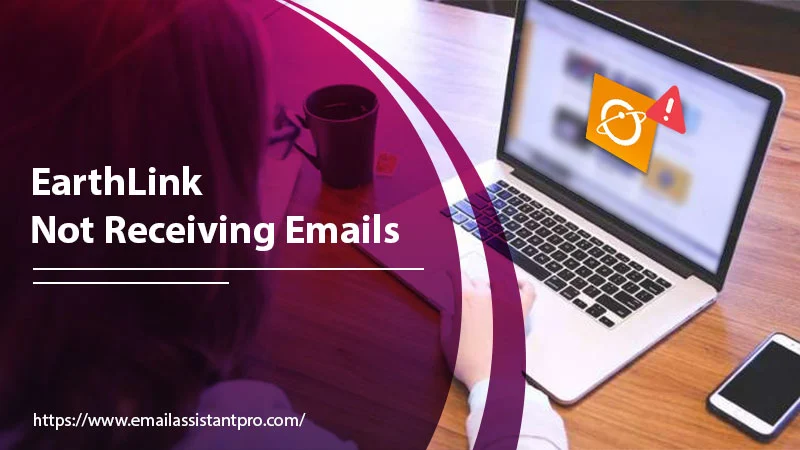
EarthLink email is one of the oldest email services, which has enjoyed a large user base. Fast forward to today, its user base has reduced, but people still find issues with receiving emails. One of the most frequent complaints is EarthLink not receiving email.
There are various causes behind it, such as the EarthLink server being down, glitches in your email account, and poor internet connection. Besides that, a browser overloaded with cache and incorrect EarthLink server settings can also lead to this issue, In this article, we’ll provide you the troubleshooting for every single cause of this error.
Related Post: Why Earthlink Email Not Working
Fixes for EarthLink Not Receiving Email
Before progressing to these fixes, examining your internet connection is best. A good and active connection will let you access EarthLink emails smoothly at all times.
1. Examine the Servers
You can detect the status of EarthLink servers by heading to downdetector.com. Besides, isitdownrightnow.com will also help you ascertain the server status. If it’s down, you cannot receive or send emails. Just wait till it starts working normally.
2. Correct the Email Settings for EarthLink.net
If you are using EarthLink with another email client and find this issue, check the email configuration. You’ll find that you are not receiving email in EarthLink if the IMAP and SMTP server settings are incorrect.
-
IMAP or Incoming Server Settings
- Set the incoming server as imap.earthlink.net.
- The port number is 143.
- Set the security to None.
- Use your entire email address as the username.
- Use your password in its field.
-
POP or Incoming Mail Server Settings
- Set the incoming mail server name pop.earthlink.net.
- The port number is 110.
- Encryption or security is None,
- Input your EarthLink email address in the username field.
- Fill in your EarthLink email account password in the password field.
-
SMTP or Outgoing Server Settings
- Set the outgoing server as smtpauth.earthlink.net.
- The port number is 587.
- Set the security connection STARTTLS.
- Use your email address as the username.
- Use your password in its field.
After configuring these settings, check if still EarthLink is still not receiving emails.
3. Re-add your Earthlink Email Account
Sometimes, glitches with your existing email account can also lead to EarthLink cannot receiving email. To fix this problem, remove the account from the email client you’ve added it. Then re-add it. Note that during this process, you need to input EarthLink’s email server settings manually. Ensure that these settings are fully correct. This entire process will remove technical glitches in the account as well as rectify problems in server settings.
4. Fix Browser Issues
If the browser is full of cache, problems signing into your EarthLink account and accessing incoming emails will arise. So clearing the browsing data is the right step to troubleshoot the problem. Google Chrome users can follow these pointers.
- Launch the browser on your desktop.
- Now tap the ‘Menu’ icon on the top-right portion of the window.
- From here, tap the ‘Settings’ option.
- Tap the ‘Privacy and Security’ section from the ‘Settings’ page’s left-side pane.
- After that, tap the ‘Clear browsing data’ section.
- Choose the time range for which you wish to clear the browsing data. Use the Time Range option for it.
- Choose ‘Cached images and files’ and the ‘Cookies and other site data’ option.
- Finally, tap the ‘Clear data’ button.
- Confirm this action.
5. Check if your Email Storage is Full
A commonly overlooked cause of not receiving email in EarthLink is packed storage. If your storage limit is complete, you cannot receive any new emails. Freeing up storage space is the only option to start receiving new emails.
- Open your web browser and login into EarthLink webmail.
- Look at the upper-left corner of the account dashboard.
- The storage space will be visible as %.
- Head back to your account folders and check the ‘Size’ column in every mail.
- Delete the emails with big sizes.
- Tap on their checkboxes and click ‘Delete.’
- This button will be at the top of the page.
- These emails will be shifted to the trash folders.
- But if you want to delete those emails and free up the space permanently, click the ‘Empty this folder’ option.
- It is at the top of the page where the trash folder is located.
- After freeing up the space, ask your senders to send you emails.
- It’s likely that you will notice them in the inbox.
6. Fix the issue on the Android phone
Android users quite often complain about EarthLink not receiving emails. Resolve this problem as follows.
- Open ‘Settings’ and scroll till you find the ‘Apps’ section.
- Look at the list of apps and tap on the EarthLink app.
- Tap ‘Storage’ on the App Info page.
- Now, click the ‘Clear Cache’ option on the next page.
- Confirm this action.
7. Resolve EarthLink email issues on iPhone
iPhone users having trouble receiving EarthLink emails can follow these instructions.
- Head to iPhone’s home screen and choose ‘Settings.’
- Now, move to ‘Mail, Contacts, and Calendar.’
- Tap ‘Hosting account.’
- Now, configure the incoming server settings.
- Go to the ‘Advanced’ section.
- Input the hostname, password, and username.
- Ensure to turn off the ‘Use SSL’ option.
- The incoming server port is 110.
- Now click the ‘Outgoing server settings’ option.
- Here, click the ‘Primary Server’ name.
- Input password, hostname, and username in the relevant field.
- Disable the ‘Use SSL’ option.
- The outgoing server port is 110.
- Finally, tap ‘Done.’
8. Disable the Firewall
Many antivirus software slows the computer down. You might find EarthLink not receiving email if your antivirus software is interfering with the webmail. So, disable it and see if you can access EarthLink emails. Also, disable web scanning plug-ins as they, too, hinder optimal email working.
Start Receiving Emails in EarthLink Account
These simple fixes will prevent you from not accessing crucial emails. So, now you don’t need to feel lost when you find EarthLink not receiving emails. Still, if you cannot access new messages, connect with an email technical expert. They will fix the underlying issue quickly.
