How to Resolve the Outlook Stuck on Loading Profile Issue?
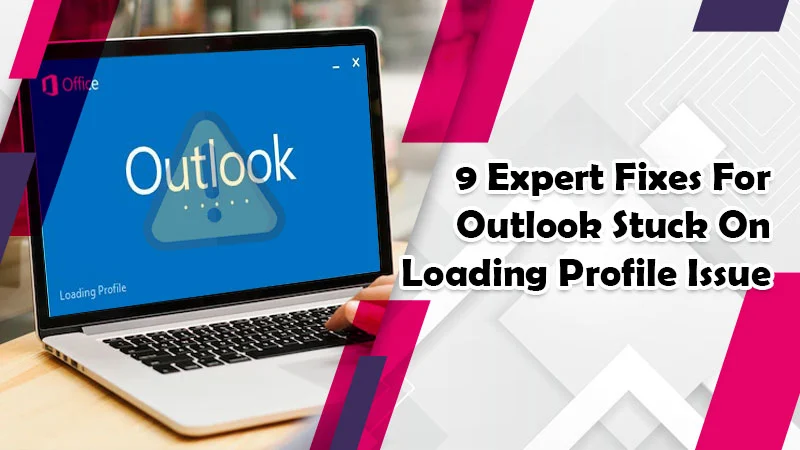
Microsoft Outlook has definitely become a crucial part of the lives of working professionals. That’s why any technical issue with it makes users anxious and tensed. One of the common problems occurs when users find their Outlook stuck on loading profile. People try different measures but to no avail. This problem is common in almost every Outlook version. But it doesn’t mean that it’s untreatable. On the other hand, there are a variety of measures you can use to find the root cause and fix it. In this post, you’ll get to know the reasons for this matter and effective fixes.
Why Is Your Outlook Stuck on Loading Profile?
There’s no use in troubleshooting any technical issue without knowing about probable causes. Your Outlook application can malfunction in this manner due to the following factors.
- There are corrupted files in the application.
- Hardware acceleration is enabled.
- Weak internet connection
- Your Outlook lacks permission to access your profile.
- You have enabled compatibility preferences.
- Add-ins and extensions are creating issues.
Fixes to Use When Outlook Hangs on Loading Profile
Now you know that your Outlook can get stuck on loading your profile due to several causes. So here are the most helpful remedies to try out.
1. Open Outlook in Safe Mode and Disable Add-ins
External add-ins and extensions lead to many disturbances in the internal working of MS Outlook. Extensions such as Skype and Microsoft Teams can sometimes make Outlook behave unusually. You should run the application in safe mode and then disable these extensions to fix the issue.
- Locate the Windows logo and tap it.
- Now click on ‘Run.’
- In the box, input ‘Outlook.exe/safe.’
- Pick your profile.
- Tap ‘OK.’
- Head over to ‘File‘ in Outlook.
- Opt for ‘Options.’
- Choose ‘Add-ins‘ present on your left.
- Select ‘COM Add-ins‘ present on ‘Manage.’
- Now hit ‘Go.’
- Uncheck the different add-ins you see and tap ‘OK.’
- Open Outlook normally and see if the problem gets resolved.
2. Use Outlook as An Admin
Sometimes Outlook gets stuck on loading your profile if it does not have permission to access your profile. So you can run it with administrator rights and access your profile.
- Input ‘Outlook‘ in the Windows search section.
- Right-click the application and opt to run it as administrator.
- Click ‘Yes‘ in the confirmation dialog box.
- Now you can access your profile.
3. Use SCANPST.EXE to Repair Corrupt Files
Corrupt data files will prevent Outlook from loading your profile fully. You must repair it using the in-built tool SCANPST.EXE. Before you use it, back up all crucial files. After that, abide by these pointers.
- Tap the shortcut of Outlook.
- Choose ‘Properties.’
- Tap ‘Open File Location‘ in the ‘Shortcut‘ tab.
- Find ‘SCANPST.EXE‘ in the installation directory.
- The tool will prompt you for a file to repair.
- Hit ‘Browse‘ and head to C:\Users\*username*\AppData\Local\Microsoft\Outlook
- Change the *username* and use your own.
- Find the profile to repair and pick ‘Start.’
- After the repair process completes, click ‘OK‘ and open Outlook.
4. Deactivate Compatibility Preferences of Outlook
You don’t need to turn on compatibility preferences in Outlook. If you have done so, it can be the reason for your Outlook 365 being stuck on the loading profile.
- Right-tap on the Outlook icon.
- Next, choose ‘Properties‘ from the dropdown.
- Head to the ‘Compatibility‘ area.
- Uncheck ‘Run this program in compatibility mode.’
- After that, click ‘Apply.’
5. Deactivate Hardware Acceleration
Hardware acceleration enables your system to offload certain CPU jobs to other hardware. It makes these jobs run speedier than before. Run faster. However, this feature can also be behind some applications behaving unusually. Turn it off by using these points.
- Head to the search area.
- Enter ‘Registry Editor‘ and tap its result.
- You need to browse the following: HKEY_CURRENT_USER\Software\Microsoft\Office\15.0\Commonregedit
- Hit ‘Edit‘ at the top.
- Go to ‘New‘ and click ‘Key.’
- Click right on the newly created key.
- Head to ‘New‘ and choose ‘DWORD (32-bit) Value.’
- Change the DWORD 32-bit value to DisableHardwareAcceleration.
- Double-click on it.
- Now, put the ‘Value data‘ as 1. It will turn off Hardware acceleration.
- Press on ‘OK.’
6. Reconfigure the Navigation Panel
Is your Outlook stuck on loading your profile even after implementing these measures? There’s yet another way to get it past this profile. It is to reset the navigation panel.
- To begin, close Outlook.
- Now, use the Windows key and R key to make the Run box appear. After that, hit the Windows key and R.
- You can now type ‘Outlook.exe/resetnavpane.’
- After that, hit the Enter key.
- This action will make the navigation panel of MS Outlook go to its default state. It will allow you to access your profile.
7. Stop All Processes Related to Office
You can also try killing all office-related processes to get past this technical glitch. It is especially effective if you have tried restarting Outlook but don’t find any improvement in the situation. Here are the points to follow.
- Open the Task Manager on your system.
- Choose all office-related processes and tap ‘End Task.’
- After that, open Outlook.
- The problem will get resolved.
8. Update Your Operating System
Outlook stuck at loading profile can also be a performance-related issue that you need to resolve. Updating your operating system can help you in this case. To update your Windows operating system, adhere to these steps.
- Begin by tapping on the Windows logo.
- Next, choose the gear icon that represents settings.
- After that, locate the option of ‘Update & Security.’
- Now, choose ‘Windows Update‘ present on the left-hand menu.
- You’ll be able to see the needed updates.
- Here, tap ‘Download and Install.’
9. Disable the Antivirus Program
Disabling antivirus programs will prove to be an effective step as this software often interrupts the working of Outlook and other applications. Along with that, you can also uninstall any third-party application that you feel may be interfering with the service of Outlook. After that, launch Outlook again and see if the problem persists.
Final Words
Users mainly find their Outlook stuck on loading profiles because of certain changes in the application or system settings. Using these fixes, you can fix the underlying cause and start working properly again. If you need further clarification on these troubleshooting instructions, get help from a reliable email technical support service.
