Is Outlook Working Offline? Learn How You Can Fix It
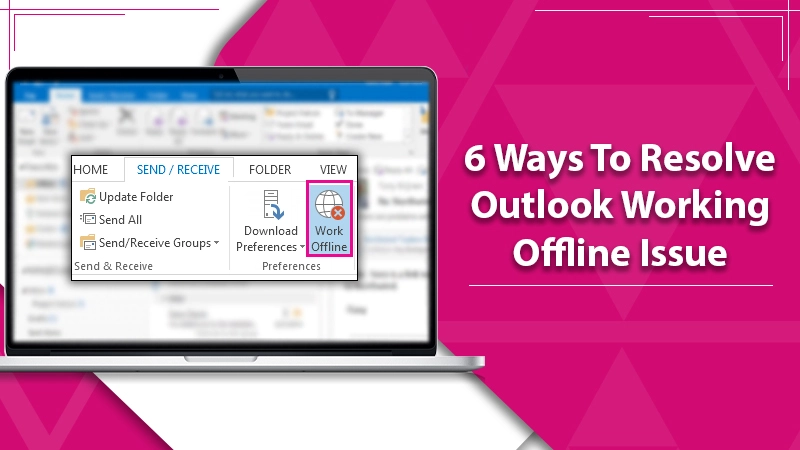
Outlook is an email client that allows you to send and receive emails. It has several noteworthy features, one of which is Outlook Offline. This function ensures that the user can access their emails that were loaded while using the internet. However, the feature of Outlook working offline sometimes causes trouble for users. That is, Outlook is stuck in offline mode and restricts users from sending and receiving emails in Outlook, scheduling meetings, etc.
Nonetheless, we will help you find the reasons why Outlook is offline. Furthermore, you will also learn how to switch from working offline to online in this guide.
Also, Check:- Why Outlook Stuck On Loading Profile
Understand What Outlook Working Offline Means
Prior to jumping to any conclusion, let’s understand if your outlook is actually offline. For that, you can check the outlook shown at the bottom of the page. It will either show “Working Offline” or “Disconnected” in the status bar.
Now, the question- why is Outlook working offline, should be bothering you. Don’t worry! Check out the next section and you will find the answer why.
Figure Out Why Outlook Is Working Offline
The first step when your outlook is stuck in offline mode is to know the reasons. This may be an internet issue or can be switched to the offline mode by you, mistakenly. These are merely assumptions. Thus, we have mentioned a couple of major reasons that might have driven this issue.
- Outlook is switched from working offline to online by you.
- Your outlook profile has been damaged or corrupted lately.
- Entered incorrect login ID and password.
- Misconfigured Microsoft Outlook settings.
- Unreliable internet connection.
- An issue arises due to third-party add-ins.
Also, Check:- Outlook Data File Cannot Be Accessed
Apply Solutions to Fix Outlook Is Offline Issue
Now that you’re aware of the Outlook offline issue, let’s focus on fixing it. Here, we have mentioned the best ways to resolve Outlook working offline issue.
1. Manually Switch to Online Mode in Outlook
As mentioned earlier, Outlook features an ‘Outlook Working Offline Mode.’ But, we also understood how this feature can trigger a problem if Outlook doesn’t get online automatically (after connecting to the network). In that scenario, you can manually switch Outlook from offline to online using the steps here:
- In your outlook program, go to the Send/Receive tab.
- Now, select the Preference group.
- From here, see if the “Work Offline” option is enabled.
- If the option displays in grey, it means Outlook is offline.
- If it displays no color, it’s online.
2. Test Your Internet Connection
From the first solution, if you find your outlook in online mode, check the network. You need to ensure that the computer is connected to the correct network. Also, see if the network device (modem/router) is receiving enough internet speed.
Besides that, please ensure that no obstacle, such as a wooden object or metal item, is placed between the computer and the router. The proximity should be maintained as much as possible.
3. Identify the Corrupted Add-ins
Add-ins in Outlook can be helpful but sometimes trigger problems. Here also, the add-ins might have caused an Outlook offline issue. Therefore, remove them and see if fixes the offline error.
- Firstly, go to the outlook program.
- Then, select the File tab.
- Now, click the Info option.
- Afterward, tap on the “manage com add-ins” button.
- Now, you will have access to the add-ins list, and you can check them for errors.
- To check, click on Disable the add-ins and restart your system.
4. Run Outlook in Safe Mode
You have tried disabling offline mode and add-ins but are still getting the error! Try running Outlook in Safe Mode. This will prevent any issues that may obstruct you from accessing Outlook online.
Here are the steps:
- Firstly, launch the Run dialog box.
- Now, type “outlook/safe” and then press the OK button.
- You will see that the outlook is launched in safe mode.
- Now, when it asks for the password, select Profile.
- Here, please see if it lets you connect to the Exchange server in safe mode.
5. Repair Outlook Software
If nothing helps out, try this solution, – repair the outlook. It’s because if there is an issue in the outlook installation file, then the issue will keep lingering. Hence, you need to ensure that the installation file is not damaged and free from any issues.
To do so, use the steps mentioned here:
- Press the Win + I key and it will launch Windows settings.
- Go to the Apps tab.
- Now, select the Apps and Features option.
- After that, type “Office” in the search bar and press Enter.
- Filter the installation package.
- Select Apps and then tap on the Modify button.
- Now, follow the instructions shown on your window screen.
6. Create a New Profile in Outlook
This is your last resort. If you get the outlook offline error even after repairing the installation file, the profile has some grave issues. Hence, it’s recommended to create a new profile. If you don’t know, how to create a new profile, follow the steps mentioned here:
- Tap on the File tab on your Outlook program.
- Now, select Account Settings.
- Then, click on the Manage Profile option.
- After that, select Show Profiles and then tap on the Add button.
- Now, provide your name in the Profile Name box with which a new profile will be created.
- Finally, select OK to complete it.
You have created your new profile. This will be error-free and work efficiently.
Closing Remark!
We hope you find the guide on Outlook working offline useful. The solutions are mentioned step-by-step, and hence you can easily apply them. However, if you get stuck in any step or need more help, get in touch with an email assistant expert. Our expert will assist you 24×7!
